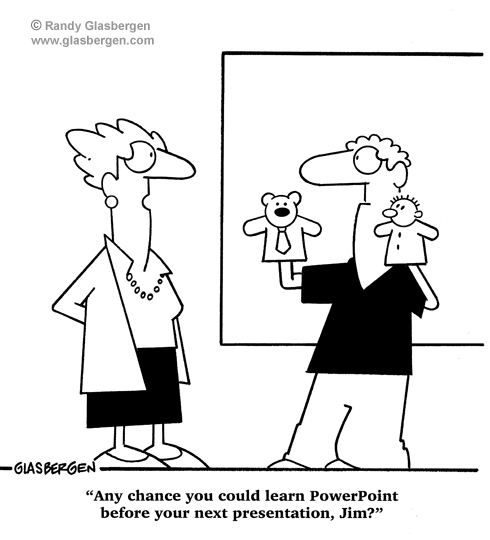|
Click here to spend far too much time on the web
|
|
What are a few simple software skills that can facilitate my teaching?
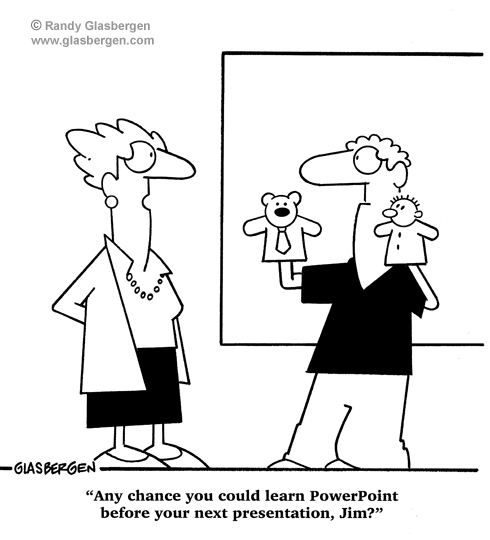
Description
I want to introduce to a few skills that will hopefully make your technology facilitate your teaching experience. No. I do not want to convine you to use any new software. I want to help you develop a few skill sets that you may choose to apply in your classroom.
Objectives
Participants will question the purpose of fancy pants tech stuff and focus some skills on a way to use what they already have to do what they need.
Here are the steps in review
The Chart in Slides
- Create your chart in Google Sheets.
- Create your presentation in Google Slides. Make sure it is in the same account that you used to create the sheet.
- On your Google sheet do this Insert > Chart > Select file > Select Link
- When you change data on your Google Sheet, you will notice an Update Link appears in your presentation. Click on update and your image will update to match the new data.
Converting a File to Text in Google's Text Converter
- Upload a jpeg of the file you want to convert to your Google Drive. Google Docs > Drive > Upload File
- Locate the newly uploaded file on your Google drive. Use the little magnifying glass in the upload window if your drive is becoming crowded.
- Right click on the file name.
- Navigate to Open With > Google Docs
- Wait for it
- When the windmill stops, you will see your document appear on the screen. This seems to be pretty boring in the cosmic scope of things. However, you need to scroll down in your new document window. You will see Google's best interpretation of the text from your original jpeg.
Running a T Test
NOTES >> This function is in Google Sheets and Excel, but I selected the online calculator to simplify the process.
It is a fair criticism of a T-Test to say that nuances in differences may be obscured. It is better for trends than specific bits of data.
- Insert your test data into the boxes in the T-Test calculator. I loaded some sample data on the spreadsheet located under the links.
- Select your probability level. For most of what we do, .05 and .10 will be good.
- For most of what we do, use a one-tailed test.
- Hit the calculate button.
- Observe the data. Is there a significant difference in the numbers? The greater distance between your values and zero, the more power your differences. Distances less than one are too random to draw conclusions.
Sketching in Power Point
NOTE >> I strongly suggest you work with only one slide at a time. This is to avoid multiple page saves that can become a bit confusing.
- Create your drawing in Power Point.
- Under the SAVE AS function, select the SAVE AS TYPE option from the drop down bar.
- Select jpg from the format options.
- Format and save as you would with any other artwork.
- This new jpg may be inserted as any other artwork would be.
Changing the Formats in a Google Doc
This is a follow up to the request in class about formatting text in a Google Doc.
How to increase the used area of a page and improve readability in longer pieces of text.
I created a document similar to the example we used in class. It meets all the parameters below, and you are welcome to copy and use it as a starting point. You may access it by clicking here.
- Change the margins for your doc. The district printers work well .3" margins. if your doc is going to be set up for a three hole punch, it's a good idea to set the left margin at .5"
This found under File > Page Setup.
- Consider making a two column document. I like to set up my longer documents with a line between the columns and .25" of spacing between the columns.
This is found under Format > Columns > More Options.
- Again, consider what the reader needs when it comes to type. Most newspapers are built at 9 to 10 point type with something very similar to single spacing. There is no need to squeeze and reduce type in some extreme fashion, but there is also nothing to be gained by using 12 point type with double spacing. I have found the following works pretty well for almost all student materials.
Font (I like Roboto and Droid Serif.) 11 pt., Custom Spacing, Line Spacing 1, Paragraph Spacing, Before 8 pt.
- Adjust your paragrah indents. This is to replace the Manual Tab function on each paragraph. Select all the text you want to indent. > Ruler Bar > Drag the small blue horizontal box to the right until you reach the indent you want. I find mine sits pretty comfortably at .31 inches.
|
|
Links
The spreadsheet that started it all.
Darwin's Page
Darwin's Page Already Saved
The T-Test Calculator
|